Do you need to take your presentation to the next level? Do you need an immersive and unforgettable presenting experience?
Then, all you need is learning how to add voice memos to Google Slides.
Read the following few lines to discover the easiest ways to add an audio file to your presentation. We will discuss all the challenges you may face with their obvious solutions, then be ready to make your presentation more engaging and memorable.
Benefits of adding voice memos to your presentation

Before diving into methods to learn how to add voice memos to Google Slides, let’s first discuss WHY??
Incorporating multimedia features such as audio, video, animations, or others has a significant effect on the quality of your presentation and its impact on the attendees.
It refers to a person who is dynamic, flexible, experienced, and professional, and here are some of the reasons that make adding audio to your slides beneficial:
- Attracts attention
- Simplifies complex content
- Suitable for different learners
- Shed light on key points
- Storytelling benefits
- Maintain the audience’s interest and interaction
- Build a connection with your audience
Don’t miss this Inspiring Innovation PowerPoint Template.
Can you upload voice memos to Google Slides?
Yes, it is possible to insert or upload voice memos to your Google Slides to ensure an interactive and engaging experience for your audience by recording a new audio track or by uploading an existing one.
Some points to be considered:
- MP3 and WAV are the audio file formats supported by Google Slides.
- The maximum audio file size for Google Slides is about 50 MB.
- Editing your voice memo using Google Slides is not available; however, you can edit or trim it using an external software.
You have to ensure that your Voice Memo is compatible with these conditions for smooth playing and sharing.
Now, the remaining question is: how to add voice memos to Google Slides? Let’s have a look.
Discover many Google Slides templates from here.
How to add voice memos to Google Slides: 5 Easy Ways
When you add a multimedia element to your presentation, you enhance engagement and boost understanding which will leave an unforgettable impact on your audience.
Therefore, if you are a presenter, it is critical to learn how to add voice memos to Google Slides for an exceptional presentation.
5 easy ways to add voice memos to Google Slides
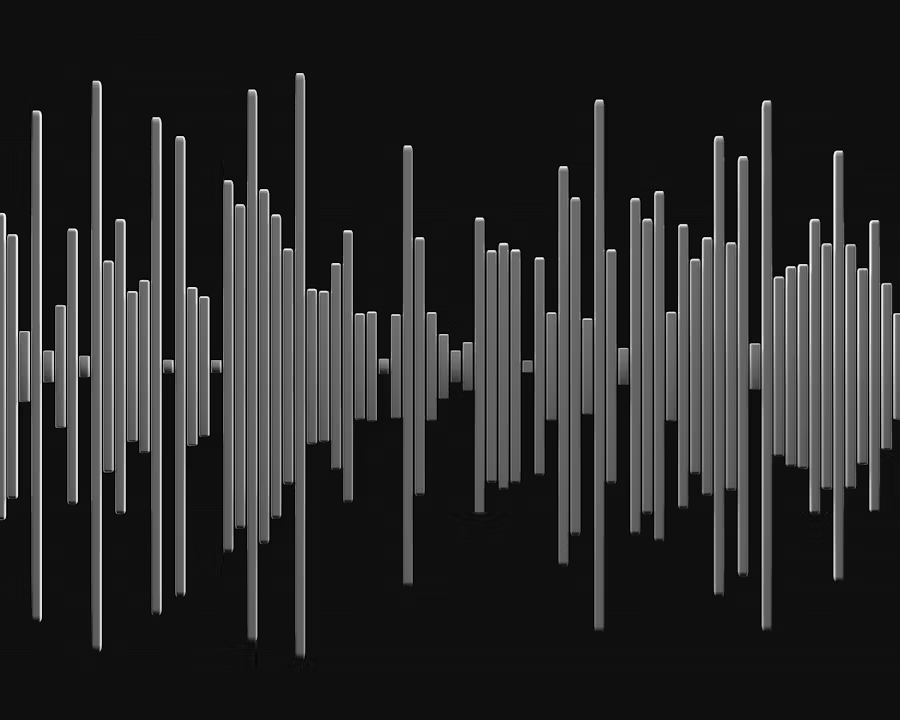
1- Add an audio track from Google Drive
- Open your Google Drive.
- Press New, then select File Upload.
- Select your audio file and press Open to upload it to the drive.
- Then, open your presentation in Google Slides
- Select the slide where you need to add the track.
- Click Insert, then select Audio, and choose the specified file from Google Drive.
2- Insert voice track through a shareable link
- Upload the audio track (MP3 or WAV) to Google Drive.
- Press a right-click on the audio file.
- Select Get shareable link.
- Open your presentation in Google Slides
- Click Insert, then select Audio.
- Select Google Drive and paste the shareable link.
- Click Select.
3- Insert a YouTube Video
- Open YouTube and select the specified video.
- Click Share, or copy the Video’s link.
- Open your presentation in Google Slides.
- Select the slide, click Insert, then Video
- Select the YouTube option
- Add the Video’s link.
- A thumbnail preview of the video appears on the slide, adjusting its size and location.
4- Recording an audio track for Google Slides (Voiceover)
- Record your audio on your device, be sure to save it as an MP3 or WAV file through recording applications.
- Upload the audio file to Google Drive as discussed previously.
- Adjust the access permissions to allow Anyone with the link to be a viewer, to share your audio file.
- Select the desired slide to add the audio track
- Click Insert, then Audio, and a speaker symbol appears, which means that the audio has been added to your presentation.
- Click Slideshow to ensure that the track plays properly.
5- Insert audio to Google Slides through your smartphone
- Record your audio through a high-quality recording app, and edit it as desired.
- Open Google Drive, Click New, and upload the track, edit the sharing permissions to be available for anyone with the link.
- Open Google Slides, select the slide, click Insert, then Audio.
- Drag the audio icon to your presentation.
What audio files does Google Slides support?
Besides learning how to add voice memos to Google Slides, you must be aware of the format used to be able to play your audio track.
Because Google Slides provides universal compatibility to all devices in addition to familiarity of use and speed, certain audio file formats are only supported, such as MP3 and WAV.
MP3 (MPEG Audio Layer-3)
- The most commonly used format
- Compatible with all devices
- Small file size with good quality
- Ideal for background, voiceover, or sound effects.
WAV (Waveform Audio File Format)
- Uncompressed high quality audio format
- Larger files than MP3
- Provides professional sound effects or voiceover.
These formats guarantee compatibility with all devices and provide consistent and smooth playback without extra softwares pr plugins, unlike FLAC or AAC file formats.
Audio formats that Google Slides does not support
- M4A, Apple Audio Format.
- AAC, Advanced Audio Codec.
- FLAC, Free Lossless Audio Codec.
- OGG, Ogg Vorbis).
- WMA, Windows Media Audio.
- AIFF, Audio Interchange File Format
Ensure that your voice track is MP3 or WAV before adding to Google Slides.
How do I add audio to Google Slides?
- Open your presentation in Google Slides.
- Select the slide needed to add your audio.
- From the menu bar click Insert, a dropdown menu appears.
- Choose Audio from the dropdown menu, a new submenu appears.
- Record or upload your audio.
- For Recording: Select Record audio, a recording window appears allowing you to speak, then click Stop after finishing.
- For Uploading: Select Upload from computer, select the specified audio file and upload it.
- Customize the settings such as:
- Autoplay
- Volume
- Looping
How to add voice memos to Google Slides: Best Practices
Now, after knowing how to add voice memos to Google Slides and the accepted formats, lets get deeper insights into how to do it effectively.
- Keep it concise and relevant: avoid long distracting tracks.
- Customize playback settings from Format options: play automatically, loop audio, or adjust the volume.
- Share your audio to Google Drive and be sure of adjusting the permissions so that everyone can hear it.
Interested in AI, try this Aikin-Artificial Intelligence PowerPoint Template.
How do I upload audio from my iPhone to Google Slides?
Are you asking how to add voice memos to Google Slides from my iPhone?
Let me tell you that either from your iPhone or Android device, you can follow these steps to add add an audio file to Google Slides:
- Record your audio using a recording app and save it to your phone.
- Go to Google Drive and upload the audio track, press New, then upload it.
- Share Permission, confirm that it is available for anyone with the link
- Open Google Slides, select the desired slide, click Insert then Audio.
- Adjust accordingly
Can I insert M4A into Google Slides?
Converting your m4a file to MP3 or WAV is essential to be able to insert it into Google Slides as it supports audio tracks in certain formats such as MP3 and WAV.
You can do this through one of four ways:
- IOS Apple music App
- Desktop software audio converter
- Online audio converter
- Free Audio converter mobile apps
Converting an M4A file to MP3 on Mac
1- Use Apple music App
- From the menu, select Music then Settings.
- Click the Files tab
- Click Import Settings.
- Choose MP3 Encoder then OK.
- From Finder, drag the m4a file from to the Apple Music
- Select the specified M4A file
- Click File >Convert > Create MP3 Version.
2- Use GarageBand
- Click File then New
- Select Empty Project, then choose.
- Click New, select Empty Project, then Choose.
- From Create New Track, select Mic or Line in the window.
- Drag the specified M4A file from the Finder into the Tracks area.
- Turn off the metronome from the Metronome button.
- Select the audio file in the Tracks area.
- Click Share then Export Song to Disk
- Select MP3
- Choose the quality setting.
- Select Export cycle area or length of selected regions
- Name the file and choose a location
- Click Export.
Why won’t my audio file show up in Google Slides?
After finishing your journey to discover how to add voice memos to Google Slides, you may face some technical issues such as not showing your file in Google Slides.
This challenging problem may return to number of factors such as:
- Incompatible audio format (Not MP3 or WAV)
- The audio track is not shareable
- Incorrect playback settings.
Ensure optimizing all these factors before playing your track.
However if you adjusted all these factors and still can not hear the sound then check the following:
- Be sure that the web browser tab isn’t muted (confirm the Mute setting is turned off by right clicking the tab)
- Ensure that the audio volume is appropriate (Select your audio, then,adjust the Volume from the Format Options sidebar)
- Ensure the validity of your speaker or that it is not silenced.
How to voice record on Google Slides?
Google Slides does not possess an internal recording tool, however, you can add your pre-recorded tracks to your slides easily through external voice recording softwares.
Google Slides is an online tool with a range of features to elevate your content and make your presentation more impactful.
It allows you to add already recorded voice tracks or voiceover your slides for a captivating experience to your audience.
Softwares to record audio on Google Slides
Many softwares is available that allows you to record your audio on Google Slides with variable qualities.
Through the following lines you will learn how to add voice memos to Google Slides using the best recording softwares step by step.
- ChromeMP3 Recorder
It is a free software compatible with Chrome OS devices, usually used for recording quick audio tracks, and the track is saved as MP3.
Steps to record through ChromeMP3 Recorder:
- Download ChromeMP3 Recorder from the Chrome web store.
- Launch the app, a window appears with a timer and recording buttons.
- Click the recording button (circle)
- Press the square button after finishing, a window appears to save your file
- Select My Drive, From the Google Drive tab, then name and save your recording.
- In Google Slides, select Insert, then Audio.
- Select the specified voice track file from the My Drive tab.
- Riverside
It is a free high quality virtual recording software with a user friendly interface, it has a paid plan for 15$ per month.
It allows you to record offline on your device even if under poor connection conditions, in addition to its compatibility with PC, Mac, iOS & Android.
Steps to record through Riverside:
- Open Riverside.fm on your desktop or Riverside app.
- Get a new account through Get Started.
- Clicking the Create New button on your dashboard to record your audio.
- Name your audio, you can record
- Click Enter Studio to start recording.
- Test your equipment in the lobby then, click Join Studio.
- Start and end your recording through the red record button.
- Upload your records, you can select view recordings to view and download the desired recording.
- Upload your recording to Google Slides.
- Audacity
It is free, compatible with Windows, macOS, GNU/Linux.
It allows you to capture live videos along with editing your recordings and supports MP3 and WAV formats.
Steps to record through Audacity:
- Download and launch the app.
- Select your speaker and microphone.
- Record your audio through pressing the red circle, and stop it through pressing the black square.
- Use Audacity tools to edit your track.
- Name and save your file.
- Upload to Google Slides as usual.
How do I upload an audio file from my iPhone to Google Drive?
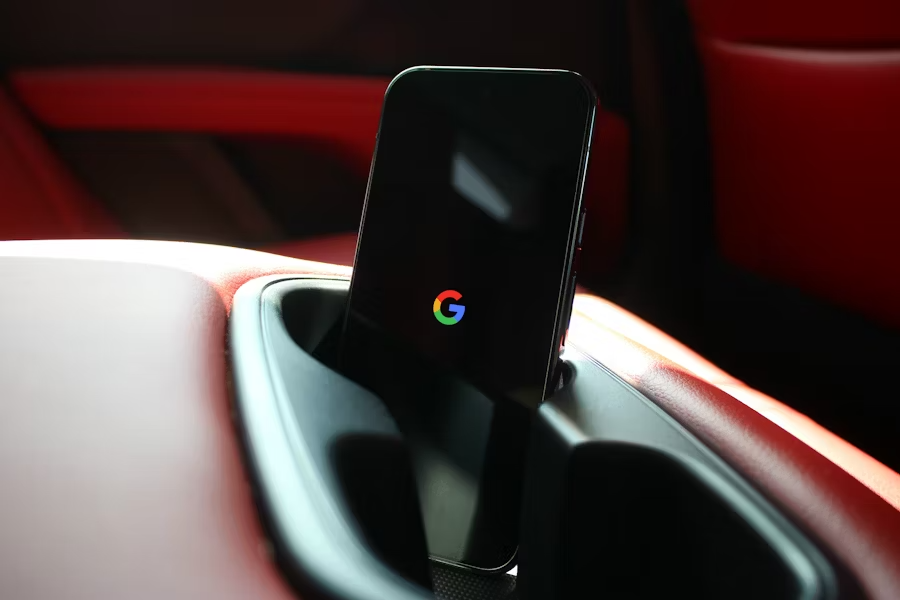
Although it is hard to get data or voice notes out of iPhones, it is possible to upload your audio files to Google Drive or Dropbox, so you can easily share them.
You can upload an audio file to Google Drive as follows:
- Install Google Drive if you don’t have
- Open the Voice Memos app
- Select the specified memo
- Tap on the Share icon
- Tap on Drive
- Select the destination folder
- Tap on Upload
Note:
If the Save to Drive icon does not appear, try to click More and they will show up so long as you have them installed.
Conclusion
Incorporating voice into your slideshow allows your message to resonate with your audience and helps your message to be truly understood smoothly and effectively by adding your personal feelings and vision.
Now that you are familiar with how to add voice memos to Google Slides, you are on your way to delivering more interesting and engaging content.
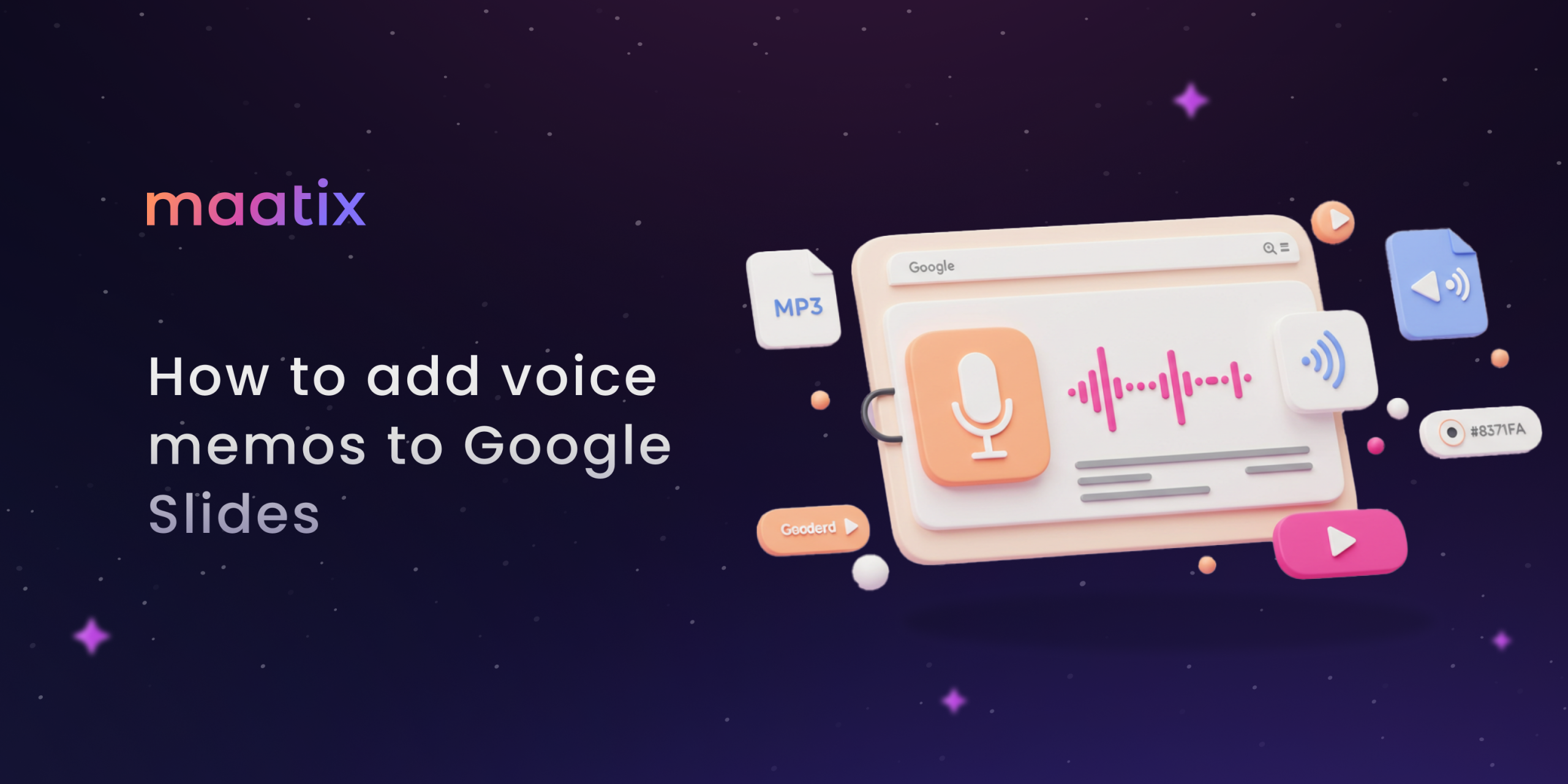
Leave a Reply