Have you ever made a PowerPoint presentation that you’re really proud of, only to wonder later whether you need to cite the images you used? How to cite pictures in PowerPoint isn’t just a small detail; it’s an essential part of respecting copyright laws and avoiding any potential legal or ethical issues.
Why Citing Images in PowerPoint is Important
When creating a PowerPoint presentation, you might not always think about how to cite pictures in PowerPoint, —just like text, they’re protected by copyright. Proper credit keeps you safe and makes your work more trustworthy.
Why do image citations matter?
When you’re putting together a PowerPoint, don’t forget to credit the images you use. Here’s why it really matters:
- It keeps you out of legal trouble by respecting copyright.
- It shows you’ve done your homework and makes your presentation more trustworthy.
- It meets school or work standards and shows you’re professional.
- It helps your audience find more info if they’re interested.
- And most importantly, it keeps things honest—you don’t want to be seen as taking credit for someone else’s work.
Different Citation Styles for Images
ake your work look professional and ethical.
There are different ways to cite sources, and each style has its own rules—like including the photographer’s name, year, and the image title, here’s a summary of the most common citation styles:
- APA: Write the photographer’s name, the year, a short description in brackets, and the source. If it’s from the internet, include the link too.
- MLA: Start with the photographer’s name, then the image title, the source, the year, and the link. If there’s no date, mention when you accessed it.
- Chicago: Include the photographer’s name, image title, website or source, and the year. You can cite it either in footnotes or in a reference list.
- Harvard: Similar to APA but starts with the last name first. If it’s from the web, include the date you accessed it.
- IEEE: Uses numbers in the text that link to full details at the end, like the author, title, source, year, and link
Which Style Should You Use?
The best way to cite an image depends on what you do and who your audience is.
If you’re a student, ask your professor or your institution to see which style they prefer.
But if it’s professional work, choose the style that fits your field and makes your work look neat and trustworthy.
How to Cite Images in APA Format
When you’re putting together a presentation for work or school on PowerPoint, it’s super important to know how to cite your images in APA style. This makes your work look professional and helps you avoid copyright issues. Here’s what you need to do:
- Number each image: Give every picture a number like “Figure 1” to keep things organized.
- Add a simple description: Instead of just the title, write a quick explanation so people know what the image is showing.
- Give credit: After the description, write “Adapted from,” then include the image title, creator’s name, year, and the website where you found it.
- Mention licenses: If the image has a Creative Commons license, be sure to include that info.
- Put full details at the end: No need to crowd your slides—just include a full list of image sources on a reference slide at the end.
Tips for Citing pictures in APA Format
When using APA format, it’s important to follow specific guidelines to ensure proper attribution, here are tips for citing pictures in APA format:
- Use sequential figure numbers to maintain consistency.
- Provide a detailed description so viewers understand the image.
- Verify the image license before using it, especially if sourced from the internet.
- List all images in the “References” section to enhance credibility.
How to Cite Images in Chicago Style
The Chicago style is a simple and neat way to do this, here’s how:
- Number your images: Just label each one like Figure 1, Figure 2, and so on.
- Add a caption: Include the image’s title (in italics), who made it, and a short description to help people understand what they’re seeing.
- Put full details in footnotes: This means adding the creator’s name, title, year, type of image, where you got it, and the date you accessed it if it’s online.
- Or, if you don’t do footnotes, just add a small citation under the image.
- Don’t forget a references slide: At the end of your presentation, list all your sources so it’s easy for anyone to check them out
Where to Place Image Citations in PowerPoint
Sure, you don’t want your slides to get messy or distract people, right? Here are some easy, clean ways to do it:
- Right under the image: This is the easiest way — your audience sees the source right away without looking around. Just keep the text small and neat so it doesn’t take over the slide. This works great for school or research presentations.
- In the footer of the slide: If you want your slide to look clean but still give credit, put the citation in the footer. It stays out of the way but is still there. Just go to the “Insert” tab, click “Header and Footer,” and add it.
- In the speaker notes: If you’re the one presenting and don’t want sources showing on the slides, put them in the speaker notes. This keeps your slides simple but lets you have the info handy. Perfect for meetings or internal talks.
- A references slide at the end: If you’ve got lots of images, just make one slide at the end with all the sources. That way, your slides stay clear and people still get all the credit info.
Example for that last slide:
- NASA, “Hubble Telescope Captures Stunning Galaxy,” 2023, www.nasa.gov
- John Smith, “Sunset Over the Ocean,” 2021, Unsplash
Where’s the Best Place to Cite Images in PowerPoint?
The best spot to add image credits in your PowerPoint really depends on what kind of presentation you’re giving and who’s watching. If it’s important for people to see where the image came from right away, just put the citation right under the picture.
But if you want your slides to look clean and neat, you can drop the source in the footer or save all the credits for a reference slide at the end.
Footnotes vs. In-Slide Citations: Which One Should You Use?
When citing images in PowerPoint, you have two main options: footnotes or in-slide citations, both methods ensure proper crediting of sources, but the choice depends on the style of your presentation and your audience, here’s a quick comparison to help you decide which one works best for you:
| Aspect | Footnotes | In-Slide Citations |
| Design & Layout | Keeps slides clean and professional. | Can make slides look cluttered. |
| Source Visibility | Might be harder to notice due to small text. | Clearly visible next to the image. |
| Ease of Access | Viewers need to look down at the footnote. | Instantly accessible without searching. |
| Best For | Academic or formal presentations. | Casual or interactive presentations. |
| Audience Impact | Keep attention on the content. | Can distract from the main message. |
| Citation Standards | Follows academic styles like APA or Chicago. | Less formal but still credits the source. |
How to Cite Online Images with No Author
If you’re adding an image to your PowerPoint and there’s no author listed, don’t worry, you can still cite it the right way, here’s how to do it in a simple, clear way:
- Start with the image title (if it has one). No author? No problem, just use the title instead, depending on the style you’re using, put it in quotation marks or italics.
- Mention where it came from—the website or organization that published it. If there’s no title, write a short description of what’s in the image.
- Add the date the image was published or last updated. If there’s no date, just write “n.d.” (no date).
- Include the direct URL to the image—no short links, this helps others find the exact source easily.
How to Cite Images in Different Citation Styles
The citation format depends on the style you’re using, here’s a quick and useful guide to three popular styles:
- APA Style (7th Edition):
If there’s no date available, use (n.d.) and include the full URL.
Example:
“Northern Lights Over Norway.” (n.d.). Retrieved from https://www.example.com/northern-lights - MLA Style:
Include the image title, website name, full link, and the access date. Example:
“Northern Lights Over Norway.” Example Website, www.example.com/northern-lights. Accessed 30 Mar. 2025. - Chicago Style:
Add the image title, website name, access date, and the full URL.
Example:
“Northern Lights Over Norway,” Example Website, accessed March 30, 2025, https://www.example.com/northern-lights
Tools and Resources for Citing Images
To make sure you’re giving credit where it’s due—and avoiding copyright issues—there are several easy-to-use tools that can help:
- EasyBib: Just plug in the image link or details, and it’ll instantly create a citation in APA, MLA, or Chicago style.
- Cite This For Me: With support for over 700 citation styles, this tool is great for students and researchers alike.
- Zotero : More than just a citation tool, Zotero helps you collect, organize, and automatically cite all your research materials.
- BibMe: Whether you want to auto-generate or fine-tune your citations manually, BibMe has you covered.
Trusted Resources for Learning How to Cite Images
If you want to learn how to cite pictures in PowerPoint the right way, here are some trusted and easy-to-use resources to help you out:
- Purdue OWL: One of the best places to learn about citation styles like APA, MLA, and Chicago. It’s clear, reliable, and widely used by students and professionals.
- Creative Commons: Great for understanding how to use images legally and how to properly credit them if they have a Creative Commons license.
- The Chicago Manual of Style: Perfect if you’re using Chicago style. It gives you step-by-step examples so you can cite images correctly and confidently.
Common Mistakes to Avoid When Citing Images
Citing images correctly is essential to avoid copyright issues and maintain credibility, here are the most common mistakes to avoid:
- Not Citing the Image at All: Just because an image is online doesn’t mean it’s free. Always check copyright and provide a proper citation.
- Using Search Engine Links as Sources: Google Images and similar sites aren’t original sources. Always track down the original website or image owner.
- Using the Wrong Citation Style: Stick to the required citation format (APA, MLA, or Chicago) to ensure your citations look professional.
- Leaving Out Key Information: A complete citation should include the creator’s name (if available), image title or description, publication date, and the original source.
- Ignoring Licensing Rules: Many free-use images still require credit. Always check licensing terms, especially for Creative Commons images.
- Placing Citations in the Wrong Spot: Place citations where they’re visible—either directly under the image or in a references slide.
- Using Copyrighted Images Without Permission: Not all images are free. Use royalty-free sites like Unsplash, Pexels, or Pixabay, or get permission from the creator.
Final Tips for Proper Image Attribution
If you want to use images in your presentations or projects, it’s important to credit them properly to keep your work credible and avoid copyright problems. Here are some easy tips for you:
- Always find the original source: Don’t just rely on Google Images — find the real website or photographer who owns the image, like stock photo sites or the creator’s official page.
- Use the right citation style: Whether it’s APA, MLA, or Chicago, use the correct format. Tools like EasyBib or Cite This For Me can help you do this easily.
- If the image lacks clear info: Add a simple description and link to the source so people know where it came from.
- Check the image’s usage rights: Not all images are free to use. Especially with Creative Commons licenses, you need to check the rules before using.
- Place citations where they’re easy to see: Under the image in articles, or on the slide itself or a dedicated reference slide in presentations.
- Don’t rely only on “fair use”: Even for educational stuff, it’s best to credit images properly to avoid legal issues.
- Use trusted free image sites: Try sites like Unsplash, Pexels, and Pixabay for safe, free photos
FQAs
How do I add a source to a picture in PowerPoint?
You can add a source directly below the image, in the footer of the slide, or on a separate reference slide at the end of your presentation.
How do I credit a photo?
Credit a photo by mentioning the photographer’s name, source, and license type (if applicable), ensuring proper attribution.
Do you cite free images?
Yes! Even free images from platforms like Unsplash or Pexels often require attribution based on their license terms.
How do you cite a sample image?
If it’s a sample image from a stock website, cite it like any other online source, including the website name and image details.
Can you find the source of an image in PowerPoint?
If the image was copied from the web, try using Google Reverse Image Search to trace its original source.
Can a picture be imported to PowerPoint?
Yes, you can insert images into PowerPoint from your device, online sources, or even directly from stock photo libraries within the software.
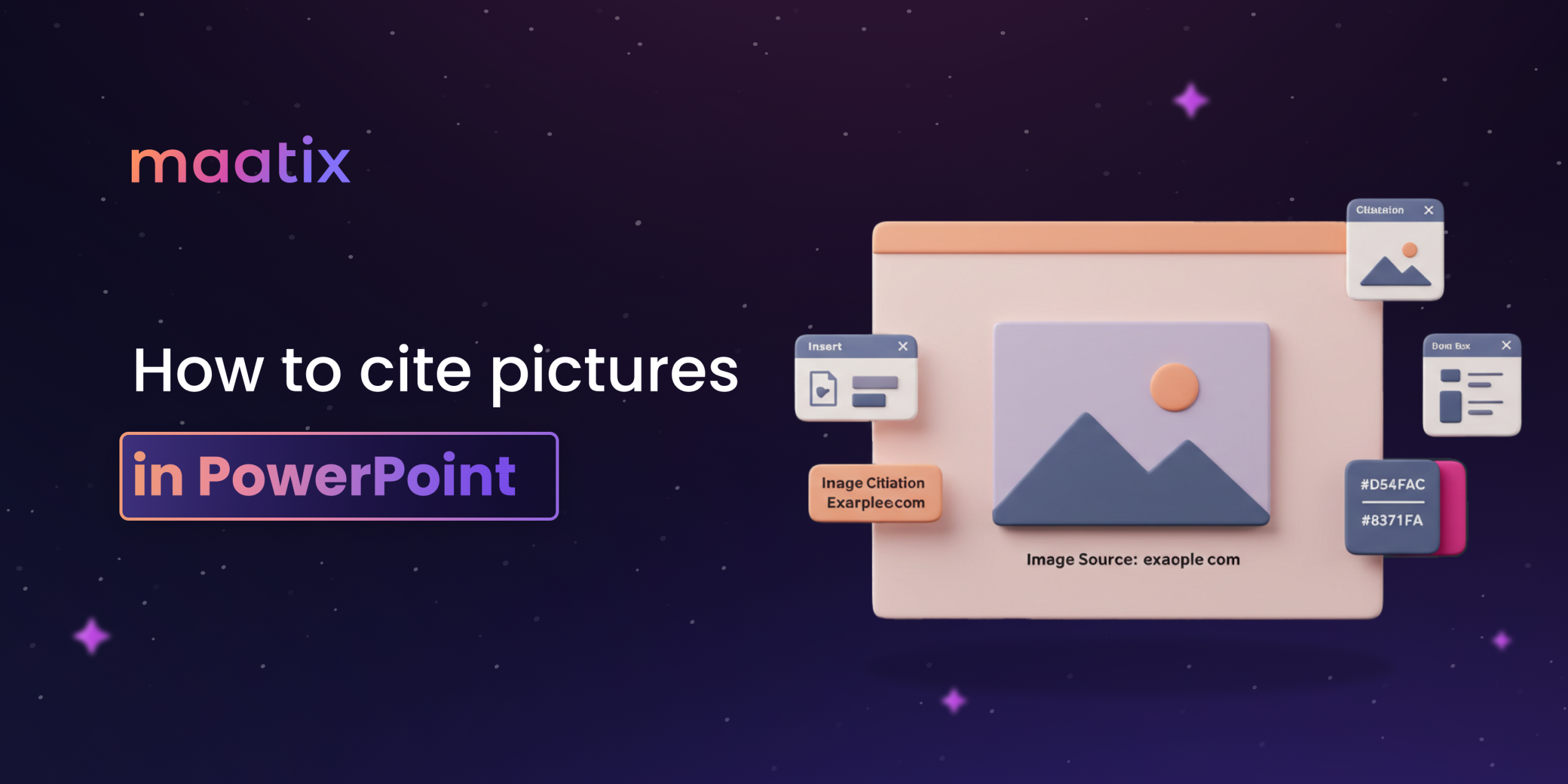
Leave a Reply